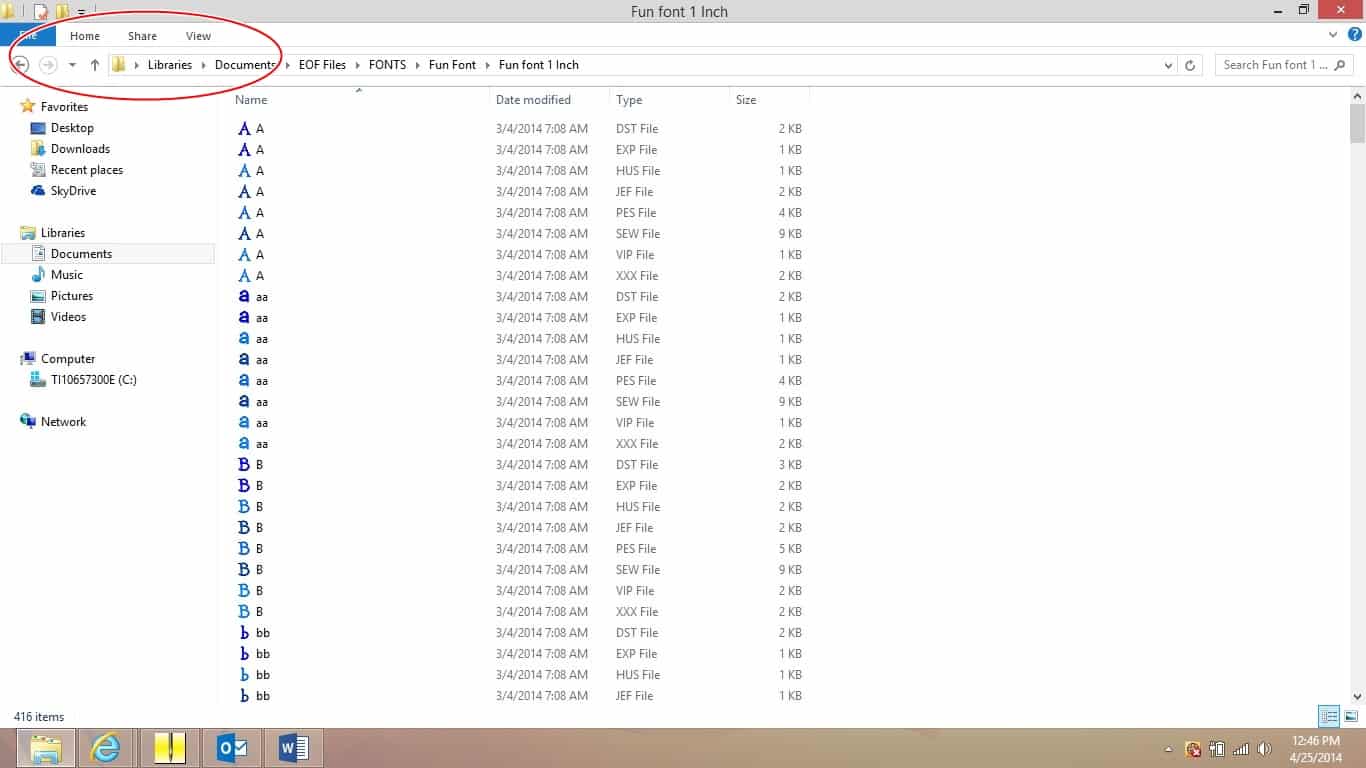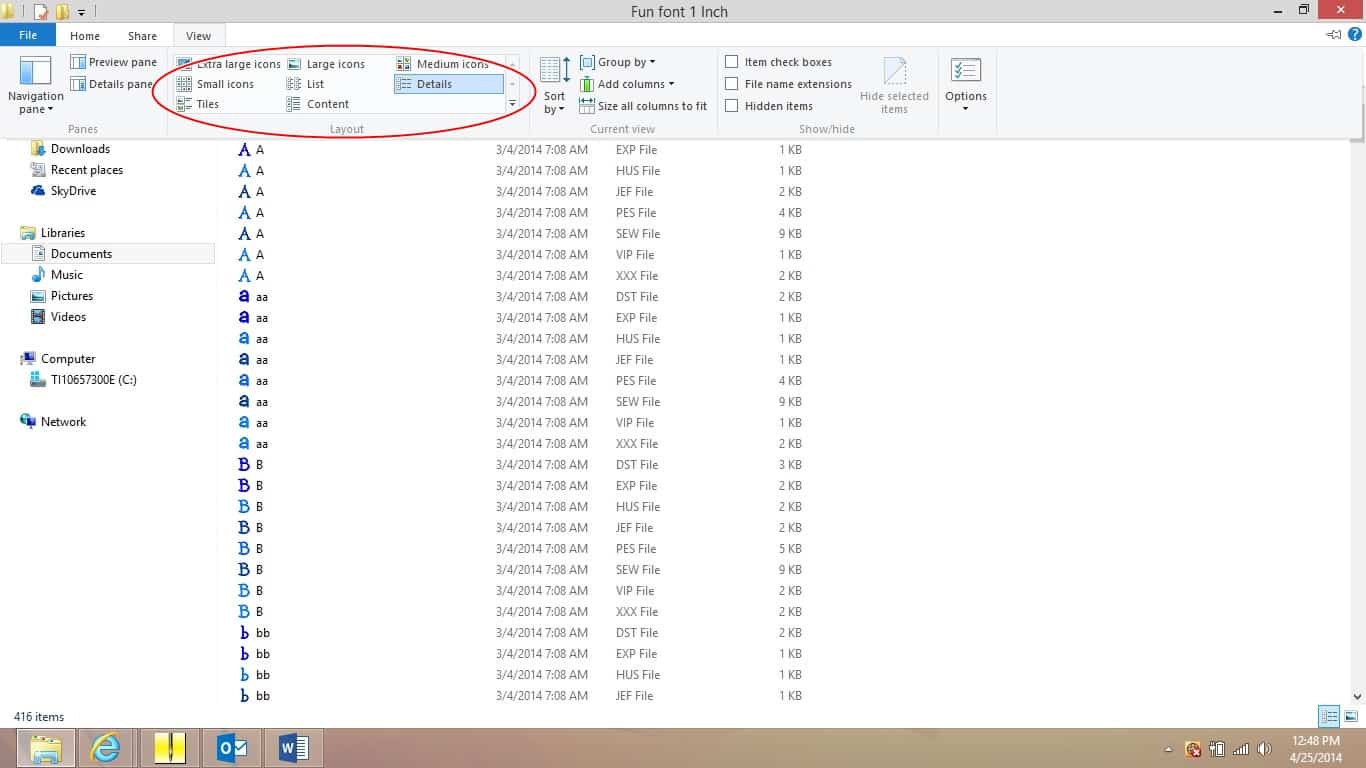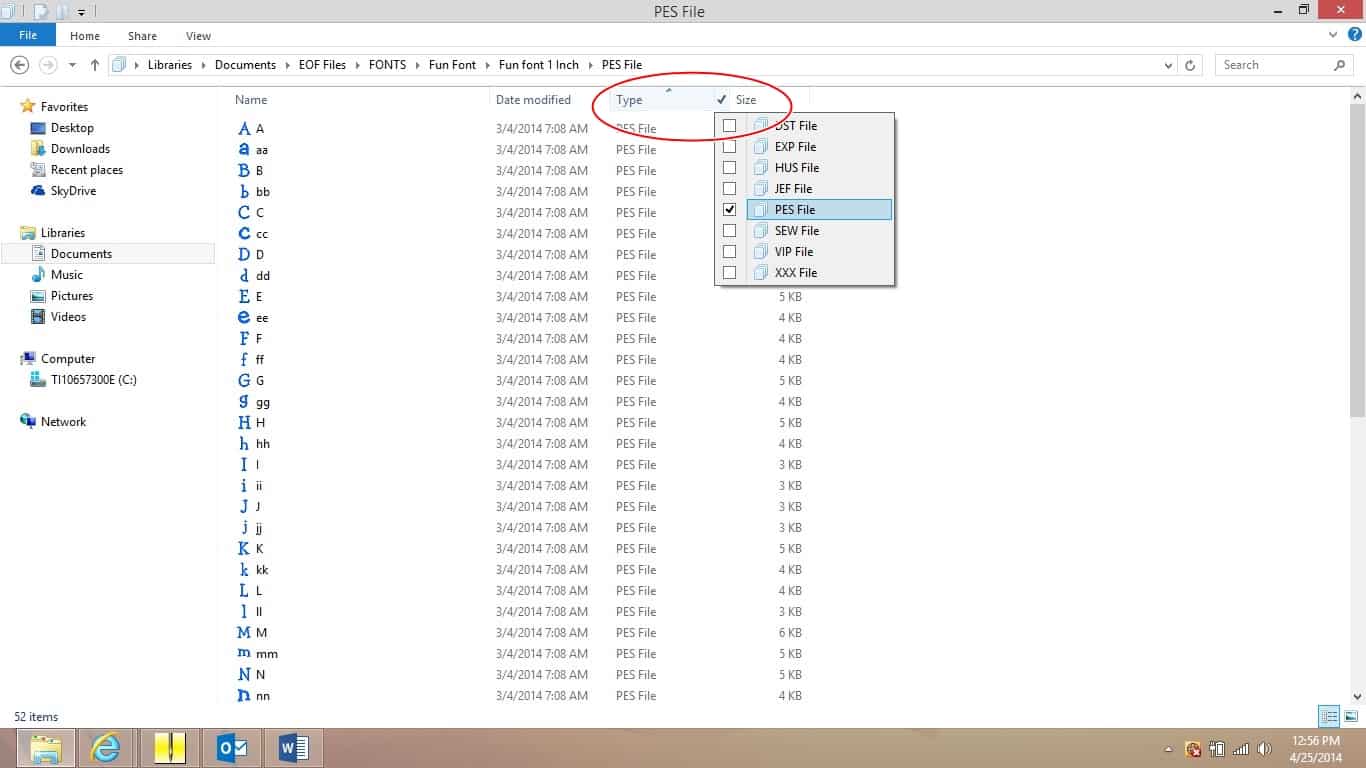Sometimes when you purchase a set of designs or a font, you get all the designs or font letters in one folder. If those designs come in different formats then you get all the formats in the same folder as well. Well if you only need 1 format this can be a hectic job to sort through all those formats to find a couple designs or letters. Here is a little tutorial that will show you how to automatically gather only the formats you want.
Above shows a folder I have full of fonts. As you can see each letter has 8 file formats.
I only want to see the PES formats. Here is what you can do
See the top of the screen where it says FILE, HOME, SHARE, VIEW…..
Click on View…
When you click VIEW you get a drop down box.
There is a white box with options that say,EXTRA LARGE, LARGE ICONS,
MEDIUM ICONS, SMALL ICONS, LIST….etc.. Click onDETAILS.
This will sort your files to look like it already does in my current folder.
You will have a column with the NAME of the file, a MODIFY DATE,
the TYPE and SIZE.Click on TYPE.
Now see how it only shows DST?
If you scroll down you will see all the other files grouped together as well.
From here you can highlight all the files you want and cut/paste them into their own folder.
Also, you can go back to TYPE, and there is a little drop down arrow.
Click on that arrow and it gives you a drop down list of all the file types that are in this folder.
Click on just the file you want.
I clicked on PES and it will “hide” anything that is not a PES file so you will only be able to view PES files.
Again from here you can highlight/cut/paste them into their own folder.
I hope this little tutorial helps you better organize your files. Happy Stitching!